Table of Contents
Introduction
Linux Network Bridge is a device that separates two or more network segments within one logical network and helps to connect a Physical Server or Desktop to a virtual machine.
A bridge connects a number of physical Ethernet’s together to form one large logical Ethernet. The logical Ethernet will be a virtual network interface in the name of br0, br1 etc.
The role of the bridge is to examine the destination of the data packets one at a time and decide whether or not to pass the packets to the other side of the Ethernet segment. The result is a faster, quieter network with fewer collisions.
Note:> In bridging only the bridge interface (br0) need to be configured with IP information, the ports or physical Ethernet resides under the bridge doesn’t require any IP information.
Let’s start with how to configure the bridge network.
Check for Kernel Modules
In the first place, we required a kernel module for working with Linux Network Bridge. By default, this kernel will be installed on most of all recent Linux distributions.
# modinfo bridgeFor your reference
[root@sysadmins ~]# modinfo bridge
filename: /lib/modules/3.10.0-957.27.2.el7.x86_64/kernel/net/bridge/bridge.ko.xz
alias: rtnl-link-bridge
version: 2.3
license: GPL
retpoline: Y
rhelversion: 7.6
srcversion: 24DDA8C6E1594CDB8543B49
depends: stp,llc
intree: Y
vermagic: 3.10.0-957.27.2.el7.x86_64 SMP mod_unload modversions
signer: CentOS Linux kernel signing key
sig_key: 52:0A:4E:2D:9D:55:3E:F8:42:01:C1:88:B8:7F:E5:1B:9D:E1:1A:5E
sig_hashalgo: sha256
[root@sysadmins ~]#Installing Bridge Utility
Info:> Red Hat has deprecated bridge-utils in RHEL 7.7 and future releases, more information can be found in RHEL 7.7 release notes.
Red Hat Release 7.7 Notes check under Chapter 9.1. Deprecated Packages.
If you still running on RHEL 7.6 or earlier version continue with installing the packages. To create a bridge network we require a utility, By installing “bridge-utils” package you will get it.
# yum info bridge-utilsTherefore, start to know about the available bridge utility by running yum command.
[root@sysadmins ~]# yum info bridge-utils
Available Packages
Name : bridge-utils
Arch : x86_64
Version : 1.5
Release : 9.el7
Size : 32 k
Repo : base/7/x86_64
Summary : Utilities for configuring the linux ethernet bridge
URL : http://www.linuxfoundation.org/collaborate/workgroups/networking/bridge
License : GPLv2+
Description : This package contains utilities for configuring the linux ethernet
: bridge. The linux ethernet bridge can be used for connecting multiple
: ethernet devices together. The connecting is fully transparent: hosts
: connected to one ethernet device see hosts connected to the other
: ethernet devices directly.
:
: Install bridge-utils if you want to use the linux ethernet bridge.
[root@sysadmins ~]#By default, None of the Linux operating systems will be installed with bridge-utils. However, we can install as per our requirement.
# yum -y install bridge-utilsThe bridge utility has been installed.
Total download size: 32 k
Installed size: 56 k
Downloading packages:
bridge-utils-1.5-9.el7.x86_64.rpm | 32 kB 00:00:00
Running transaction check
Running transaction test
Transaction test succeeded
Running transaction
Installing : bridge-utils-1.5-9.el7.x86_64 1/1
Verifying : bridge-utils-1.5-9.el7.x86_64 1/1
Installed:
bridge-utils.x86_64 0:1.5-9.el7
Complete!
[root@sysadmins ~]#Required packages installed, now let’s list the physical Ethernet we are about to use for creating a bridge.
List the Physical Ethernet’s
Let’s start to find the physical interfaces available on our server using the network manager command-line utility.
# nmcli deviceWe have two physical interfaces in this server. However, we will use only ens32.
[root@sysadmins ~]# nmcli device
DEVICE TYPE STATE CONNECTION
ens32 ethernet connected ens32
ens33 ethernet disconnected --
lo loopback unmanaged --
[root@sysadmins ~]#Already our two Ethernet’s have a valid connection profile as well, It means they have a configuration file under /etc/sysconfig/network-scripts/ifcfg-ens32, ens33.
[root@sysadmins ~]# nmcli connection
NAME UUID TYPE DEVICE
ens32 97f8ee48-fa54-4a91-b20f-17144533b9c0 ethernet ens32
ens33 1633af9e-dcfd-4612-899c-479ea028140f ethernet --
[root@sysadmins ~]#Let’s print and verify the interfaces.
[root@sysadmins ~]# ifconfig
ens32: flags=4163 mtu 1500
inet 192.168.107.100 netmask 255.255.255.0 broadcast 192.168.107.255
inet6 fe80::3d30:84c:29be:8677 prefixlen 64 scopeid 0x20
ether 00:0c:29:43:a6:5a txqueuelen 1000 (Ethernet)
RX packets 59 bytes 7047 (6.8 KiB)
RX errors 0 dropped 0 overruns 0 frame 0
TX packets 56 bytes 7339 (7.1 KiB)
TX errors 0 dropped 0 overruns 0 carrier 0 collisions 0
ens33: flags=4163 mtu 1500
ether 00:0c:29:43:a6:50 txqueuelen 1000 (Ethernet)
RX packets 5 bytes 300 (300.0 B)
RX errors 0 dropped 0 overruns 0 frame 0
TX packets 0 bytes 0 (0.0 B)
TX errors 0 dropped 0 overruns 0 carrier 0 collisions 0
lo: flags=73 mtu 65536
inet 127.0.0.1 netmask 255.0.0.0
inet6 ::1 prefixlen 128 scopeid 0x10
loop txqueuelen 1000 (Local Loopback)
RX packets 0 bytes 0 (0.0 B)
RX errors 0 dropped 0 overruns 0 frame 0
TX packets 0 bytes 0 (0.0 B)
TX errors 0 dropped 0 overruns 0 carrier 0 collisions 0
[root@sysadmins ~]#The device name used in this guide is ens32 and ens33 it will change depends on your platform whether it may be a physical server or virtual server.
Creating a Bridge Interface in a Persistent way
Create a Linux network Bridge Interface
Firstly, create a bridge interface in the name of br0 with a static IP address.
# nmcli connection add con-name br0 type bridge ifname br0 ipv4.addresses 192.168.107.100/24 ipv4.gateway 192.168.107.2 ipv4.dns 192.168.107.2 ipv4.method manual autoconnect yes ipv6.method ignoreThe bridge interface created successfully, Now let’s configure the physical interface.
Configure the Physical Interface
Secondly, Configure the physical interface and add it with our bridge (br0). While configuring the physical interface make sure not to configure with any IP’s. As we discussed earlier in the introduction, other than bridge interface none of the interfaces will have IP details.
Configure the physical interface without an IP Address.
# nmcli connection add type ethernet con-name ens32 ifname ens32 ipv4.addresses 0.0.0.0/24 autoconnect yes ipv4.method manual ipv6.method ignoreVerify the Bridge
Continue with printing the created bridge and verify which physical interfaces are part of our bridge.
# brctl showRight now we have not yet added any interfaces to the Bridge, that the reason the column interfaces not listed with any NIC.
[root@sysadmins ~]# brctl show
bridge name bridge id STP enabled interfaces
br0 8000.000c2943a65a yes
[root@sysadmins ~]#Adding Physical Interface to a Bridge
Thirdly, add the physical interface to our bridge (br0).
# brctl addif br0 ens32
# brctl show br0After adding the physical interface print and verify. As a result, you should get an interface while listing the bridge.
[root@sysadmins ~]# brctl show br0
bridge name bridge id STP enabled interfaces
br0 8000.000c2943a65a yes ens32
[root@sysadmins ~]#We have done with creating a bridge interface br0.
Manual Way and Persistent
In addition, we have one more manual way to create and configure the bridge interface.
Create a bridge Interface configuration file.
# vi /etc/sysconfig/network-scripts/ifcfg-br0Append the configuration as shown below, replace the IP address/netmask/gateway and DNS relevant to your network.
DEVICE="br0"
BOOTPROTO="static"
IPADDR="192.168.107.110"
NETMASK="255.255.255.0"
GATEWAY="192.168.107.2"
DNS1=192.168.107.2
ONBOOT="yes"
TYPE="Bridge"
NM_CONTROLLED="no"Once completed with creating a bridge, Create the physical interface configuration without IP as shown below.
vi /etc/sysconfig/network-scripts/ifcfg-ens32Append with below configuration without any IP address. Make sure to map the bridge interface by specifying “BRIDGE=br0“.
DEVICE=ens33
TYPE=Ethernet
BOOTPROTO=none
ONBOOT=yes
NM_CONTROLLED=no
BRIDGE=br0Done, the manual way of creating a bridge will be easier for some users.
Temporally Creating a Linux Network Bridge
In some cases, we may require a bridge interface only for installation and initial configuration. In such a scenario it possible to create a bridge network by running a few commands in a short time of span.
# brctl addbr br0
# brctl addif br0 ens32
# ifconfig ens32 0.0.0.0
# ifconfig br0 192.168.107.100 netmask 255.255.255.0
# ifconfig br0 upWhat did we do in the above commands?
- Creating a bridge interface in the name of br0.
- Adding one of Physical interface to the bridge interface br0.
- Ignore IP for the physical interface.
- Configure an IP address to our bridge interface br0.
- Bring up the bridge (br0) interface online.
More Complicated setup in Bridging
It’s possible to have a more complicated setup in bridging. For instance, multiple bridge port groups and do filtering and NAT.
For example, we have four physical interfaces in our server. Two of the interfaces need to be used under bridge br_191 with the IP 191.168.107.100 and another two need to be part of br_192 with 192.168.107.100.
The first bridge br_191 configuration
# brctl addbr br_191
# brctl addif br_191 ens34
# brctl addif br_191 ens35
# ifconfig br_191 191.168.107.100 netmask 255.255.255.0
# ifconfig br_191 upThe Second bridge br_192 configuration
# brctl addbr br_192
# brctl addif br_192 ens32
# brctl addif br_192 ens33
# ifconfig br_192 192.168.107.100 netmask 255.255.255.0
# ifconfig br_192 upNow we have logical network interfaces br_191 and br_192 which will act just like an ordinary interface.
Filtering the Traffic in Linux network bridge
In case, if 192.168.107.100 is the only host on the 192.168.107.0 network that is allowed to access the 191.168.107.* network, then we can play with iptables to forward the traffics.
# iptables -P FORWARD DROP
# iptables -A FORWARD -s 192.168.107.100/24 -d 191.168.107.0/24 -i br_191 -j ACCEPT
# iptables -L -n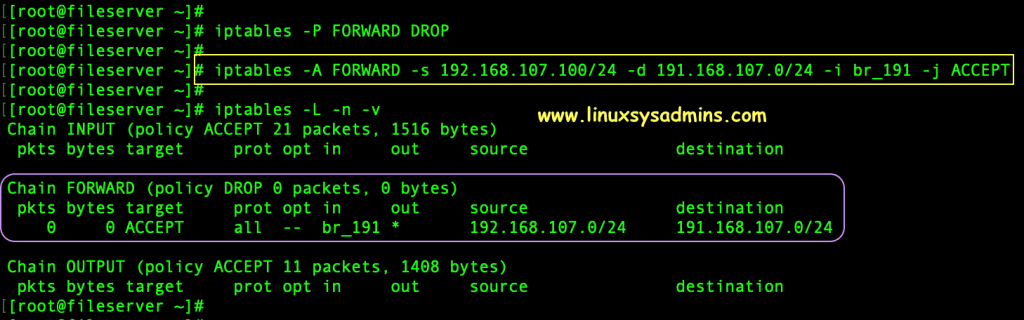
That’s it we have completed with creating a Linux network bridge on a Linux server using various methods.
Conclusion
To sum up, Creating a Linux network bridge in Linux operating is super easy by following anyone of the method. Provide your feedback through below comment section, Subscribe to our newsletter for more articles related to Linux networking.
According to this October 2019 post https://centos.org/forums/viewtopic.php?t=71970, brctl was deprecated in 7.7 and is no longer available in CentOS 8. Please revise this article to remove brctl, change the title, or point to additional resources.
@Tim, Thanks for the information, we have added in article as well.